Programming involves the use of large files which require enough storage space. But one question every programmer is asking is, how much SSD for programming is enough space?
A solid-state drive (SSD) stores files, apps, and programs. The SSD makes up for some shortcomings of the hard disk drive (HDD), especially speed. Programmers use SSD because it’s the fastest drive available. It’s 10× faster than HDD, both in writing and reading.
In this article, you’ll learn how much SSD is sufficient for programming and how to upgrade the SSD if you need more space.
How Much SSD For Programming?
Just like a shelf can only contain as many books as it was built to carry, an SSD can only handle tasks within its capacity. Therefore, there’s no particular SSD size sufficient for all programmers. The type of programming a programmer does is the basis that determines the size of the SSD needed.
For instance, web programmers will comfortably work with 128 GB – 258 GB. It’s super fast and efficient. Backend developers need around 500 GB to 512 GB, while basic game developers need up to 1TB for effectiveness. Data scientists and other programmers working with very large files will need 1TB to 8 TB.
However, for programming students who are still working in basic coding, a 256 GB SSD will work fine. It loads fast, and it’s reliable. If your system has cloud storage, it’s a win-win for you because if you start working with large files in the future, you can store them in the cloud. Your SSD space can store smaller files, apps, and data.
Why Is SSD Important In Programming?
In earlier times, programmers preferred using HDD to SSD because of its larger storage space. However, the SSD has proven to be very effective and possibly the storage of the future. Many programmers are replacing their HDD with SSD and upgrading it for more space. There are many benefits of using an SSD.
Speed
When it comes to working online, speed is crucial. Imagine opening a program, and it takes a minute to load. It will slow down the work process, which can be very discouraging for programmers. The SSD solves the speed problem, being much faster than HDD.
SSD uses non-volatile memory, meaning that the stored data lasts as long as the SSD remains intact. It doesn’t wear or wipe off after some years. The parts of the SSD are stable, unlike the HDD, making it faster than the HDD.
A Handy Tip: The SSD is faster than the HDD, though a bit pricier. However, the SSD is much better because of its speed and durability.
Effective and Efficient
SSD is effective and efficient. It improves the overall performance of your system when programming. You will encounter lesser problems when using an SSD. It boots fast, opens fast, and its storage space is flexible. You don’t have to worry about overheating because the SSD uses a flash memory that doesn’t involve moving parts. So it isn’t susceptible to overheating.
Battery Life
SSD generally uses less battery than HDD. It uses 2-5 watts on average, depending on the type you have. SSD is fast in booting and loading, reading and writing, and doesn’t need to spin or put too much effort when working. All of these increase its battery life as it has more idle time. Its mean failure is 2 million hours. You can work all day, and your SSD will serve you.
Can I Upgrade My SSD?
The simple answer is yes. You can upgrade your internal SSD, and you can also use an external SSD. If your laptop uses an HDD, you can replace it with an SSD. However, your laptop will determine if you can upgrade your SSD. It will also determine the type of SSD you can use and how much it can take.
However, the first thing to check in a laptop is if it has a removable SSD. Some laptops, like the MacBook, have their SSD soldered in. It’s important to check the SSD capacity of a laptop before buying it and buy one that is upgradeable to an amount you’ll likely need in the future.
You can check the SSD type and capacity in the system’s service manual or use the Crucial Memory Advisor tool. It’s a downloadable app that can tell you the components in your system, their types, and any other information you need.
Once you’ve discovered the type and capacity of SSD compatible with your system, it’s time to upgrade. It’s very easy to upgrade your SSD. You can do it yourself if you know how to use a screwdriver. However, if you’re unsure of the steps I’m about to give, please seek the help of an expert.
Replacing an internal SSD is the same as changing HDD to SSD. Here is a step-by-step guide to upgrading your SSD on your laptop.
Step 1: Is Your Laptop Upgradable?
This is the first thing you should look out for. SSD in some laptops are soldered to the motherboard. For some other laptops, it’s not easy to remove the base to access the SSD. You’ll need to check the manufacturer’s website or service manual to know how to do that.
Nevertheless, if your laptop’s base is removable, you’ll see screws underneath.
Step 2: Decide to Clone or Reinstall Files
You want to replace the SSD because there is a previous one, and you may have stored so much on it. I doubt you want to lose your data. Now, you need to decide between cloning and reinstalling your saved data.
The data on one SSD can be cloned (duplicated like a copy and paste) into the new SSD. Backup all files before cloning, then delete all unwanted files and data. There are various free migration and backup software. Just find what suits your SSD.
Your new SSD should be connected to your system using a suitable USB. The new drive should have enough space to fit the files you’re cloning onto and ensure no app runs in the background. Your new SSD will appear as the target SSD. When you’re done arranging, select start, and it’ll paste the files onto your new SSD. You’ll see a notification on the screen when it’s complete.
On the other hand, you can remove the old SSD, install the new one, and install the windows and all other data from scratch. This method will be good if you want to use the new SSD for something different. Removing the old SSD doesn’t mean it’s useless or you can’t access its data. So you can always access data on your old SSD anytime.
Step 3: Remove Base
Once you’re done fixing the data on the SSD, turn your laptop off, unplug it, and flip it over. You’ll see some screws. You’ll need an interchangeable screwdriver kit for the job. Use a suitable screw tip and unscrew the base. It’ll reveal the SSD.
Step 4: Antistatic
At this point, you’ll need to wear an antistatic wrist wrap to avoid any electric discharge. If you don’t have one, touch any grounded object. It’ll work just fine.
Step 5: Remove the Old SSD and Replace it with New One
The SSD or HDD is partially encased in a caddy. Remove the drive caddy and observe how it’s fixed. Using the right screw tip, unscrew all screws from the caddy to release the SSD/HDD. When you’re done, fix the new SSD like the old one was placed. Fix the screws and ensure the connectors line up before slipping them in. Don’t force it in because you might damage something else.
When you’re done, cover up the base and insert all screws. Now, it’s not compulsory that you must access the SSD via the base. For some laptops, you’ll have to remove the keyboard area.
Step 6: Discover the Magic
It’s time to turn on the laptop and discover the magic. When you turn it on, you’ll discover a new speed from what you were used to.
Now that you’re done upgrading your system, you can use the old SSD/HDD as an external SSD/HDD. You just need a suitable connector.
Advantages of SSD for Programming
- It is small and lightweight, making your system thinner and lighter.
- It reads and writes, loads, and boots very fast.
- It improves the overall performance of your system.
- It is noiseless
- It doesn’t overheat
- It has fewer moving parts which gives it lots of advantages.
- It consumes less battery, so the battery lasts longer.
- It doesn’t vibrate
- It has a 2 million hours mean time failure rate.
- It is magnet-resistant.
- It comes in different small sizes, making it portable.
Disadvantages of SSD in Programming
- It is expensive
- It has limited storage space
- It has a limited write/erase cycle
Best SSD For Programming
The future storage of programming is the SSD. Today, you can find different SSDs brands with various features, promising to be the best. You may get confused about which to buy with all these options available.
That shouldn’t be a problem because here are the 2 best SSDs for programming.
Samsung 870 Evo: It is fast, reliable, and efficient. It has a 5-year warranty and is compatible with most systems. It uses the V- NAND and MKX controllers and offers up to 2,400 TBW. Upgrading is easy if the system accepts a 2.5″ SATA form factor. It has a read speed of up to 560 MB/s and a write speed of 350 MB/s. The storage capacity varies from 250 GB to 4 TB.
Silicon Power US70: Silicon Power is a small but efficient SSD. It has a 5-year warranty and is affordable. It supports Express 4.0 bus and comes only in 1TB and 2 TB. It has excellent read and write speed and is durable.
Frequently Asked Questions
Is an external SSD good for programming?
An external SSD is good for programming, especially if you need more space. An external SSD can store large files or files you don’t frequently use, like pictures, videos, etc. If you’re using a MacBook that has a non-removable SSD, an external SSD will be of great help.
Is 256 SSD enough for programming?
256 GB is enough for programming. Most systems with SSD come with 256 GB because it’s the minimum for programming. 256 GB SSD is suitable for people who do basic coding, web developers, mobile app programmers, and programmers who often do not use large files. Remember that the size of your SSD determines the limit of files you can store in it. It can’t take more than 256 GB of files.
Is 512 GB SSD enough for programming?
512 GB SSD is enough for programming. It is fast and can comfortably store larger files at the same time. Most programmers make use of a 512 GB SSD because it is capable of doing the needed job. It’s convenient for backend, frontend, full stack, and language developers. It invariably means you can do more.
Is 1 TB SSD enough for programming?
1 TB SSD is enough for programming. It is suitable for most programmers, especially game developers. Game developers use large files and have to use the best frame rates. All these consume space, and 1 TB works fine. If you’re starting up in programming but know you’ll work with larger files in the future, it’s best to go for 1 TB. You should have more space that will fill up in the future than buying a lower-capacity SSD now and a larger one later.
Conclusion
So, how much SSD for programming is enough? 256 GB SSD is indeed sufficient for basic programming, but you can get 512 GB to 8 GB of SSD on a system. The capacity of the SSD you need is determined by the purpose of the system.
Now, SSD is upgradable, so if you buy 256 GB now, you can upgrade it to 1 TB. However, not all laptops allow SSD upgrades. So before buying a laptop, check its SSD upgradability and the type of SSD it uses.
If your laptop allows for an SSD upgrade, the procedure is simple, even for an amateur.













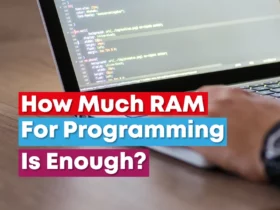




Leave a Reply