The RAM is an essential component of a laptop. RAMs usually range from 2-42GB. It may seem safe to go for a 4GB RAM laptop, but a 4GB RAM laptop has limitations.
You must have heard much about RAM and its importance in a laptop. You may want to get a laptop, but you’re wondering what size of RAM is enough for you. Is 4GB RAM good enough?
Read on to find out if 4GB RAM is enough for a laptop.
Is 4GB RAM Enough For a Laptop?
4GB RAM may be enough for a laptop, depending on usage. There’s a lot you can do with a 4GB RAM laptop. You can:
- Take notes
- Surf the internet
- Use Adobe and Microsoft Office
- Stream videos online
You can comfortably undertake any regular office, home, or school task with a 4GB RAM laptop.
When Is a 4GB RAM Laptop Not Enough?
As much as a 4GB RAM laptop would suffice for students and home users, it has its limitations.
You may encounter challenges with your 4GB RAM laptop for the following reasons.
- Running more than 5 applications and opening more than 5-7 websites at a time
- Downloading or streaming heavy games online
- Using heavy graphics or web designing, or video editing for vlogs or other sites
4GB RAM won’t be enough if you use many heavy applications. Your 4GB RAM laptop will crash if you try to use it to compress large files.
At some point, you’ll notice a drop in your laptop’s performance. Your computer will begin to slow and sometimes freeze. The reason is that the system is trying to retrieve the apps you need from the hard drive since the RAM is full.
You’d need anything from 16-48gig RAM space (and above) for quality gaming, graphics, web designing tasks, and opening other heavy-duty apps.
I Need More RAM Space On My Laptop. What Do I Do?
If your laptop begins to slow or freeze when opening previous apps, it’s low on RAM space. The RAM space has become too small to store all the files you’re trying to open.
The solution to this problem is to upgrade the RAM space. There are two ways to do this.
- You can get a new laptop with RAM space
- You can replace the current RAM with a higher one
Get anew laptop: Some laptops come with a specific RAM space that is notupgradeable. Therefore, before you buy a laptop, check the specification to know the maximum RAM limit.
If you buy a laptop that has a max RAM space of 8GB but comes with 4GB RAM, you can only add an extra 4GBRAM. So you can only use the laptop for activities that 8GB RAM space can accommodate.
So, engineers, game professionals, and graphics designers who use heavy apps will need a laptop with more RAM space.
Upgrade RAM: It’s possible to upgrade RAM space on some laptops. If you’re using 4GB RAM on a laptop that can take up to 64GB RAM, you can upgrade the RAM for extra space. Now, you don’t have to upgrade it to 64GB RAM at a time if you don’t need that amount of space.
Depending on your laptop usage, you can upgrade it to 8GB or 16GB. Increasing your RAM space beyond what it needs to perform will not make it perform faster or better.
For instance, if you enjoy playing low-level games while streaming video online and doing some browsing and homework, a 16 gig RAM space is enough. Increasing your RAM space to 32 or 64GB won’t make your games run any smoother than it already does.
A bigger RAM space will help in the smooth running of your system, but you must note some things before you upgrade.
All Laptops Are Not Upgradable
Not all laptops allow RAM upgrades. Some laptops come with a specific RAM with no provision for expansion. You may find the RAM module soldered to the motherboard in such laptops. Others have a specific RAM limit beyond which expansion is impossible. Knowing if a laptop allows RAM upgrades is important before purchasing it.
All RAMs Are Not Compatible With All Systems
You should know that not all RAMs work with all laptops. Before buying, you need to find out what RAM your laptop supports. To check the type of RAM your laptop uses, you can do any of the following:
- Download the Crucial System Scanner or the Crucial Advisor. When you download the first one, it’ll scan your laptop and give you all the information you need about your RAM. If you download the second one, you must input your laptop name and some details. It’ll then tell you the type of RAM your system supports and give you some options.
- Secondly, you can download the laptop’s manual. You can do this by going to the website of your laptop and downloading the service manual. You’d find the RAM type and other information on RAM upgrades.
How To Upgrade Your RAM
You can upgrade your laptop’s RAM yourself, but if you’re unsure what to do or don’t understand the steps because you’re not a tech person, please seek professional help.
Nevertheless, you are good to go if you know your laptop and can use a screwdriver. Here’s how to replace your laptop’s RAM.
- Turn off your system completely and unplug it if you were charging it
- Next, turn the laptop over and remove the battery.
- Then, unscrew the back and remove the cover to uncover the laptop’s hardware.
- You will need an antistatic wrist strap or touch a metal surface to avoid static electricity discharge.
- Metal clips on both sides hold the RAM module. Press the metal clips on both sides of the RAM, and it’ll pop out. You can then remove it. If you want to change the second module, repeat the same process. Don’t touch the gold part of the module. Hold only the sides.
- To fix the new module, ensure the notch lines with the notch on the memory space on your laptop’s hardware. Fix it at a 45° angle till you hear a click. It means it’s aligned. Press it down, and it’ll stay in place. Repeat the process for the second module.
- That done, screw the back cover back on.
- Fix the battery and turn on the laptop.
Some laptops may indicate a change in RAM. If it does, follow the on-screen instructions to see if it’s reflecting. If there’s no message to indicate the new RAM, follow this process to check your RAM.
Start Menu>Task Manager>Performance>Memory
You’d find all the information about the RAM here.
How Do I Know When To Upgrade My Laptop’s RAM?
The RAM of a laptop is like a plate. The plate size limits the quantity of food you can dish from the pot. The bigger the plate, the more food it can take. If the plate is small and you try putting too much food in it, it will pour.
That’s what happens when you begin to overload your RAM. You’d begin to notice certain signs. Once you notice these signs, know it’s time to upgrade your RAM or reduce its load.
Freezing When Opening Apps
You’d notice that your laptop screen will freeze, especially when trying to retrieve a previous app. It can also freeze while you’re working on an app.
Slow Performance
An overloaded RAM will result in a slow computer. You’ll notice that retrieving previous apps takes time. Sometimes, when it finally comes up, the app will load again before coming up. Even the booting of the laptop and scrolling on the Menu will be slow.
Unable To Run Multiple Programs Simultaneously
When your laptop’s RAM space is less than 20%, you won’t be able to run two or three programs simultaneously. You may even notice some error messages occurring frequently.
To know how much you can do with your laptop, check the RAM space whenever you want to use your laptop. If you’ve used up to 70%-80% and above, find ways to free up more space.
You can check apps or sites running in the background and close them. Always try to free up at least 50-60% of space on your RAM before you use your laptop. After using your laptop, close apps running in the background before shutting the system down.
If you continue to use heavy applications on a 4GB RAM laptop, it may crash or your files get corrupted because it won’t be able to handle such a heavy load for too long.
Conclusion
You must determine a laptop’s short-term and long-term use before buying one. This is because while a 4GB RAM laptop may fit your needs perfectly now, it may not meet your future needs.
4GB RAM laptop is only suitable for minor apps and functions. If you have to run multiple apps simultaneously or use heavy apps like games, graphics designing, etc, 4GB RAM won’t suffice. You’d need to do a RAM upgrade.
However, before upgrading your RAM, ensure the laptop supports the upgrade, know the limit it can take, and what type of RAM it supports.













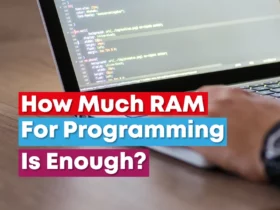




Leave a Reply